Sort Acceleration
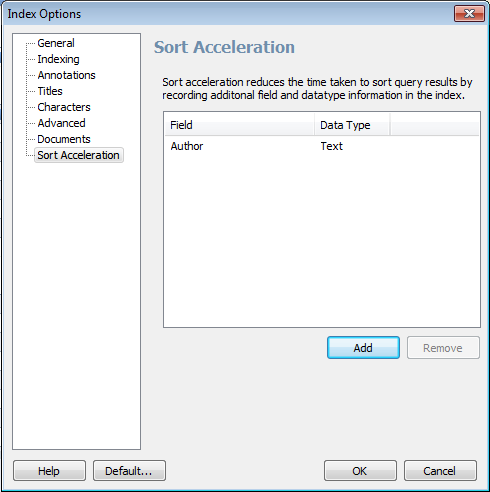 View thumbnailView full size image
View thumbnailView full size imageSort Acceleration
If you regularly want to sort results by something other than Relevance, you can speed this up by creating a Sort Accelerator for it.
A Sort Accelerator is an extra field which is stored in the index, and therefore doesn't need to be calculated at query time. This can speed up sorting of large result lists.
You can add a Sort Accelerator for any of these fields:
- Number of Words
- File Path
- File Extension
- Filename
- File Date
- First Date in Document
- File Size
- Date Indexed
- Document Title
- Other Metadata Field
This last option 'Other Metadata Field' allows you to sort by any metadata field. This is included for indexes which will be searched from Perceptive Enterprise Search, since Perceptive Enterprise Search - Local Administration Console cannot sort by this method. Note that any document which does not contain the specified metadata field will be at one end of the results.
To create a Sort Accelerator, follow these steps:
- Select the index (either by clicking it in My Index Catalog, or opening it from File > Open an Index...).
- Pull down the Tools menu and select Active Index > Index Options...
- In the Index Options dialog, click Sort Acceleration on the left side.
- Click the Add button.
- Select the field to use as a sort accelerator from the drop-down list. If you select 'Other Metadata Field' you need to input the metadata field name, and specify what data type the field uses. The data type will decide how Perceptive Search performs the sort - alphabetical, or numerical with or without decimals.
- Click OK.
- Click OK to close the Index Options dialog.
- You now need to generate the sort accelerators. To do this, pull down the Tools menu and select Active Index > Advanced > Regenerate Sort Accelerators. An Index Manager window will open to perform that operation. Close it when it has finished.
Searching
To use the sort accelerators when searching, you can either click the column header for that field, or click the Sort button on the toolbar and select the field from the drop-down list. (You will need to untick 'Sticky result list sort' to enable the drop-down.)
If the desired column is not shown you can click View > Customize Columns... to select which columns to display.