Integrating with IIS
Perceptive Enterprise Search can run as either an independent web server or be integrated into IIS. There are many reasons as to why you may want to integrate with IIS. If you already have a website running with IIS this allows you to externalize search functionality without exposing a second web server through your firewall or DMZ.
Perceptive Enterprise Search will allow you to create an IIS binding when you create a new website or from the bindings page of a website. When a website is bound to IIS some of the settings in IIS will affect Perceptive Enterprise Search. In particular, the IIS security options will take precedence over Perceptive Enterprise Search security settings.
 Please note you may need to manually add some authentication
features for use with IIS (e.g. "Basic Authentication" is not turned on by default). These
can be found from the Control Panel's "Programs > Get Programs > Turn windows features on or off"
underneath "Internet Information Services > World Wide Web Services > Security"
Please note you may need to manually add some authentication
features for use with IIS (e.g. "Basic Authentication" is not turned on by default). These
can be found from the Control Panel's "Programs > Get Programs > Turn windows features on or off"
underneath "Internet Information Services > World Wide Web Services > Security"
If the Parent Folder ist or IIS Server box is empty, Perceptive Enterprise Search may not be able to find your IIS Server. Ensure you have IIS installed and it is accessible from this machine.
Note To complete in Perceptive Enterprise Search, go to WebSites :: "Your Website" :: Security :: Access Control and select IIS Hosted under Security System.
For Windows 64-bit Users using IIS 7 or higher onlyTo integrate with IIS 7 or higher you will need to add the following Windows features from the Control Panel's "Programs > Get Programs > Turn windows features on or off":
- "IIS 6 Management Compatibility" - found under "Internet Information Services > Web Management Tools"
- "ISAPI filters" - found under "Internet Information Services > World Wide Web Services > Application Development Features"
- "ISAPI extensions" - found under "Internet Information Services > World Wide Web Services > Application Development Features"
- "CGI filters" - found under "Internet Information Services > World Wide Web Services > Application Development Features"
- "Static Content" - found under "Internet Information Services > World Wide Web Services > Common HTTP Features"
To be completed once:
- Open IIS manager on the server
- Select the root IIS Server (Machine Name) from the left pane.
- Double click on "ISAPI and CGI Restrictions" from the center pane.
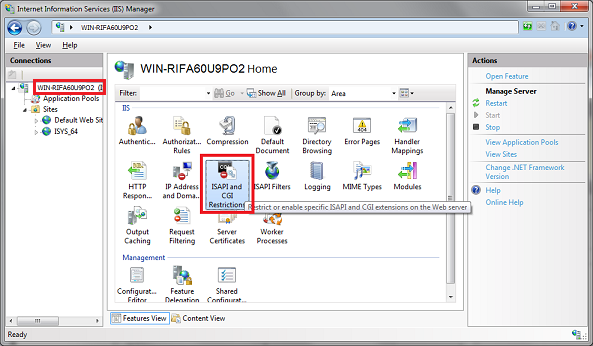
- Click the "Add" button on the actions pane.
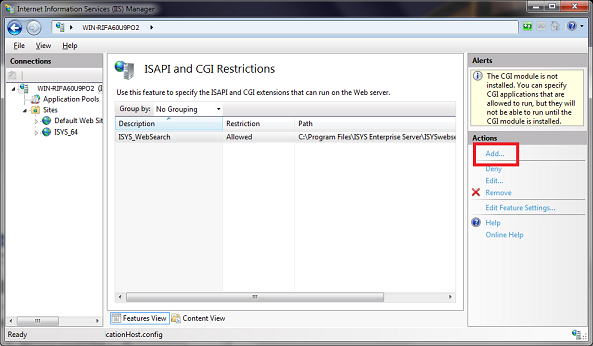
- Click the "..." button next to "ISAPI or CGI path".
- Browse to, or enter the path to, the "ISYSwebSearch.dll". This will usually be
located in "C:\Program Files\Perceptive Enterprise Search". Ensure the "Allow extension path to execute" option is ticked and click OK.
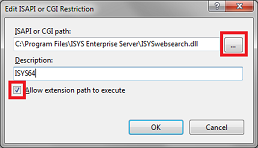
For Perceptive Enterprise Search 32-Bit users using Windows 64-bit only, to be completed for each IIS server to be used with Perceptive Enterprise Search created:
- Open IIS manager on the server.
- Expand the root IIS Server (Machine Name) from the left pane.
- Select "Application Pools" from the left pane.
- Select the IIS server to be used with Perceptive Enterprise Search from the middle pane.
- Click the "Advanced Settings" button on the actions pane.
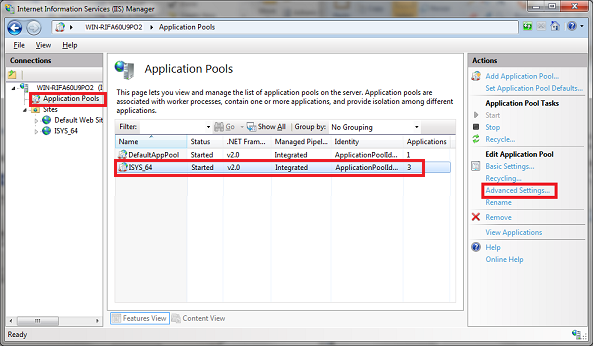
- Set the "Enable 32-Bit Applications" option to True.
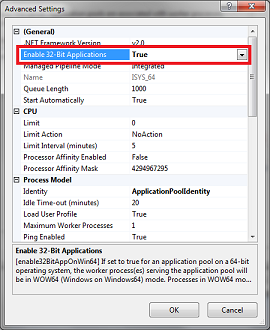
- Click OK.
For Perceptive Enterprise Search 32-Bit users using Windows 8 64-bit or Windows Server 2012 64-bit only, to be completed for each IIS server to be used with Perceptive Enterprise Search created:
- Select the root IIS Server (Machine Name) from the left pane.
- Double click on "Modules" from the center pane.
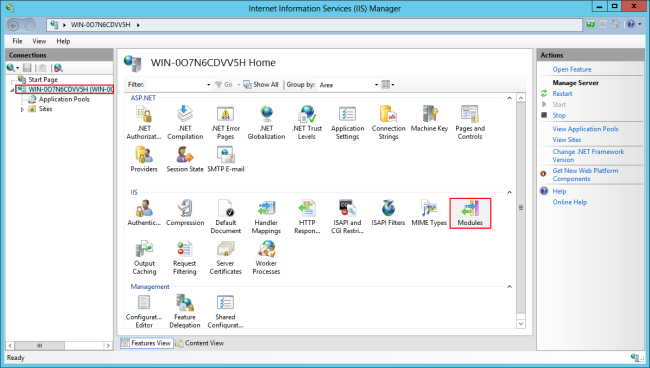
- Select DynamicCompressionModule and click "Unlock" from the actions pane.
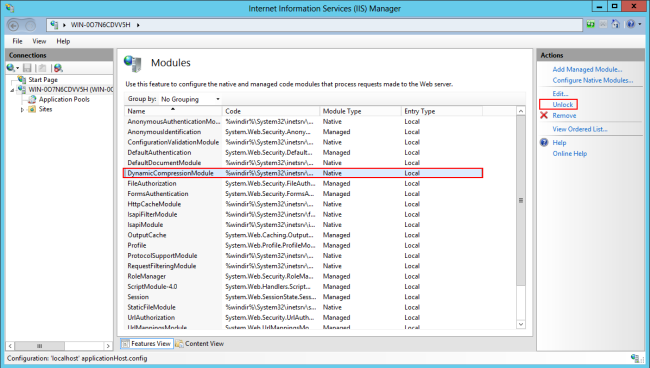
- Go to the site you added to IIS and double click on "Modules".
- Select DynamicCompressionModule and click "Remove" from the actions pane.
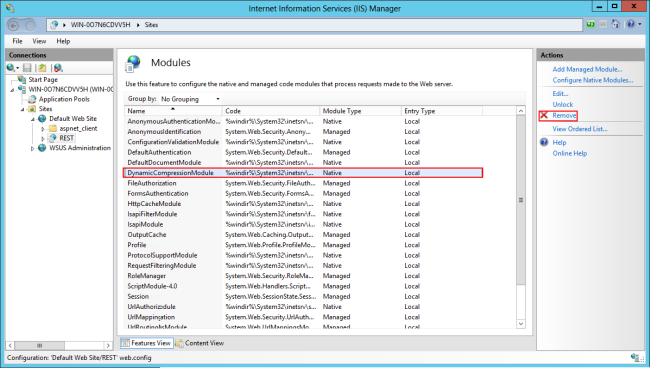
- Go back to the root IIS Server (Machine Name) Modules menu and click "Lock" from the actions pane.
Windows Server 2003 is locked down to prevent unauthorized extensions from running. To enable Perceptive Enterprise Search to run within IIS it must be approved. To do this:
- Open IIS manager on the server.
- Expand "Internet Information Services > Machine Name".
- Right click "Web Service Extensions" from the tree.
- Select "Add a new Web service extension".
- Enter an "Extension Name" of "Perceptive Enterprise Search".
- Click the "Add" button.
- Browse to, or enter the path to, the "ISYSwebSearch.dll". This will usually be located in "C:\Program Files\Perceptive Enterprise Search". Click OK.
- Ensure "Set extension status to Allowed".
- Click OK.
This only needs to be done once per server.
These settings instruct Perceptive Enterprise Search that IIS will be handling security on its behalf. Before IIS hands the request to Perceptive Enterprise Search it will authenticate the user's request.
 Please note that the user account IIS uses for
authentication (which will vary depending on the Authentication type on the virtual directory
or site), must have read access to the website's folder in your Perceptive Enterprise Search installation (usually
located at "C:\Program Files\Perceptive Enterprise Search\WebSites\
Please note that the user account IIS uses for
authentication (which will vary depending on the Authentication type on the virtual directory
or site), must have read access to the website's folder in your Perceptive Enterprise Search installation (usually
located at "C:\Program Files\Perceptive Enterprise Search\WebSites\