Editing a search form
Perceptive Enterprise Search comes with a simple to use visual designer for your search forms. Once you have created your form, you can edit by navigating to:
WebSites\SiteName\Customizations\Forms\FormName
Or by going to the Form section of your website and clicking on the form name.

Each form field is listed vertically, top down. The fields will render in this order when the user views the form.
Toolbar
The toolbar allows you to add, delete, or reorder your field elements.
Add a new field
Click the Insert button and select the field type. It can be one of the following types:
- Single line text box - simple edit box on one line.
- Multi-line text box - edit box across multiple lines.
- Choice - drop-down box from which the user can select a value.
- Multiple Choice - a series of checkboxes where the user can select multiple values.
- Date - date time picker.
- Numeric - edit box that accepts a numeric value only.
- Yes/No - a check box
- Hidden - element is not shown, but it's value is sent to Perceptive Enterprise Search.
- Break - non-element, adds a horizontal rule to the form.
Delete a field
Click on the field you wish to remove so it becomes highlighted, and click the Delete button.
Reorder fields
To order the fields, click on the field you wish to move so it becomes highlighted, and click the Move Up or Move Down button as required.
Saving your form
Do not forget to save your changes before leaving the editor. Click the Save button on the toolbar.
Selecting Indexes
Click the Indexes button on the toolbar to configure which indexes are searched using this form. If you select more than one index, the user will be able to select which indexes are searched. If you want to search multiple indexes without giving the user a choice, add a hidden element with an Perceptive Enterprise Search fields of IW_DATABASE. This will prevent the index selector from being rendered.
Testing your form
To see your form as the users will see it, click the Run Form button on the toolbar.
Editing a field
Each field is broken down into the following parts:

- Caption - label shown next to the field. Click the text to edit its value.
- Input Method - how the form collects a value from the user. The editor will show the input control for reference only, but does not process any value that you may enter.
- Perceptive Enterprise Search Field - indicates how the form should pass the value to Perceptive Enterprise Search. See Search Form Elements for a complete list. Click the text to edit its value.
You can also access the field context menu by right-clicking on the field, or by
left-clicking the menu button
 at the left of the field.
at the left of the field.
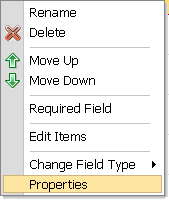 Rename - change the
field caption.
Rename - change the
field caption.
Delete - remove the field from the form.
Move Up - move the field up one.
Move Down - move the field down one.
Required Field - indicates that the user must put a value in this field.
Edit Items - change the items shown for Choice or Multiple Choice fields.
Change Field Type - change the field to another field type.