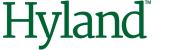AddFilterAttribute
This method adds new filters for chosen attribute of the multi-column attribute search. Select attributes from the data source of the Associative Search Engine.
Note: Multiple entries for the same attribute are combined as logical OR, additional entries for
different attributes are combined with logical AND.
Syntax
AddFilterAttribute(Key as String, Value as String)| Parameter | Description |
|---|---|
| Key | Name of the attribute to filter. |
| Value | Value of the attribute to search for in the data source. |
Sample Code
The following sample code configures the multi-column attribute filtering to be used with the Vendor Search button in Verifier. The Vendor Search button in Verifier is related to the object: General, Process: DialogFunc.
Dim theSupplierSettings as Object
Set theSupplierSettings = FieldAnalysissettings
Dim theAdsSettings as CDRADSLib.SCBCdrSupExSettings
Set theAdsSettings = theSupplierSettings
theAdsSettings.ClearFilterAttributes
theAdsSettings.AddFilterAttribute "SupplierName", "VAN"
theAdsSettings.AddFilterAttribute "SupplierName", "VAN3"
The following example configures the extension for the filtering with RTS in the VendorName (or VendorASSA) object preExtract event
Private Sub VendorName_PreExtract(pField as SCBCdrPROJLib.SCBCdrField, pWorkdoc as SCBCdrPROJLib.SCBCdrWorkdoc)
Dim theSupplierSettings as CDRADSLib.SCBCdrSupExSettings
Dim theDocClass as SCBCdrDocClass
Dim theAnalysisSettings as ISCBCdrAnalysisSettings
Dim theObject as Object
Set theDocClass=Project.AllClasses.ItemByName(pWorkdoc.DocClassName)
theDocClass.GetFieldAnalysisSettings "VendorName","German", theAnalysisSettings
Set theObject = theAnalysisSettings
Set theSupplierSettings = theObject
theDocClass.GetFieldAnalysisSettings "VendorName","German", theAnalysisSettings
Set theObject = theAnalysisSettings
Set theSupplierSettings = theObject
theSupplierSettings.ClearFilterAttributes()
theSupplierSettings.AddFilterAttribute "SupplierName", "VAN"
theSupplierSettings.AddFilterAttribute "SupplierName", "VAN3"
End Sub