Federated Results Cog
The federated ContextCog allows you to show the first result from one of the indexes or federated sources in your index list. You must configure the cog before you can add it to your website. To configure the cog, go to the Perceptive Enterprise Search administration website:
- Click the ContextCogs link on the home page
- Click the Add ContextCog button
- Select Federated Results and select Next.
- Select the index that you wish to show the first result from and click Next.
- Enter a name for the Cog; it is for reference purposes only and click Next.
- Review the settings and click Finish.
- This will create the ContextCog, now you need to add it to your website. To do so, expand WebSites\[Site Name]\Customizations and click ContextCogs.
- Make sure that Enabled is set yes, then select the Cogs you wish to use for the website and click OK.
Example: Using the Federated Result with Wikipedia
This example outlines the steps to setup a Federated Result ContextCog to show information from Wikipedia.
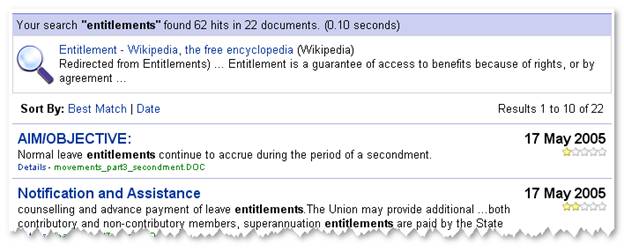
The first step is to add Wikipedia to our list of indexes; we will add it so the user cannot search it directly. From the Perceptive Enterprise Search Administration Console:
- Click Indexes on the home page then click the New Index button.
- Select the Federated Sources option at the bottom of the list, and click the Next button.
- Select Wikipedia from the list and click the Next button.
- You are given an option to test the connector, enter a search and click Test. If you are shown results, click the Next button.
- Enter a name of “Wikipedia” for the index name and click the Finish button.
This will add a Wikipedia entry to your indexes list. If you do not want your users to search the Wikipedia index directly, you will need to un-publish the index. To do so, from the Perceptive Enterprise Search Administration Console:
- Expand Indexes\Wikipedia and click the General option.
- Make sure the Published option is set to No and click OK.
The next step is to connect the ContextCog to the newly created index, to do so, from the Perceptive Enterprise Search Administration Console:
- Select ContextCogs from the home page, and then click the Add ContextCog button.
- Select Federated Results from the list and click the Next button.
- Select the Wikipedia from the index drop-down list and click the Next button.
- Enter “Wikipedia” for the name of the cog and click the Next button.
- Review the settings and click Finish.
The final step is to add the new ContextCog to your website, to do so, from the Perceptive Enterprise Search Administration Console:
- Select WebSites\[Site Name]\Customizations\ContextCogs
- Ensure that Enabled and Wikipedia are set to Yes and click OK.
Your website is now configured to show Wikipedia information about each search at the top of the search results. To test, go to your website and enter a single word search. Please note that ContextCogs are only shown of searches that produce results. If you search does not have any results, you will not see the cog.