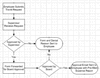
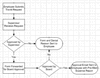
TransForm E-Forms Manager Workflow is a powerful feature that lets you build automated business processes around your electronic forms. It is an optional component to the E-Forms Manager installation that, once registered, allows you to start building workflow processes for new or existing forms to extend their processing capabilities.
The key feature of TransForm E-Forms Manager Workflow is its ability to push e-forms out to users, regardless of their physical location, based on information contained in a submitted form. Using the Workflow component, you can put TransForm E-Forms Manager in the middle of all business processes that rely on information contained in a form for its decision support, truly automating the data collection process.
Workflow processes created in TransForm E-Forms Manager can be configured to log customized information about key steps in a form's business process activities. You can then make the information recorded available to form administrators for business process tracking. Also, you can allow form users to click a button on a form and view real-time business process status and history.
By combining TransForm E-Forms Manager Workflow with its built-in Remote Signing technology, users can now route any kind of document, e.g., Capital Expenditure Requests, Personnel Action Forms, Travel Requests and the like, collecting the necessary approvals without the need to ever print the form to collect a signature.
A TransForm E-Forms Manager workflow definition consists of Rules and Actions. An action is a function that can be performed by TransForm E-Forms Manager following the submission of a form. Currently supported actions include the sending of an email (with or without forms attached), and the loading and pre-population of a form from the TransForm E-Forms Manager catalog for use with an outgoing email. A Rule is the definition of a condition under which one or more Actions will be performed.
Workflow processes are defined within the TransForm E-Forms Manager catalog. Each workflow process is associated with a particular form version, allowing any version of any form to have its own unique post-submission processing logic. The workflow definition for a form version may contain a single rule or multiple rules. Whenever a form is submitted to TransForm E-Forms Manager, the server checks to see whether any enabled workflow rules are associated with the version of the submitted form. If so, the workflow engine steps through the processing rules and evaluates the conditions under which they are set to run. If the condition associated with a rule evaluates to true, TransForm E-Forms Manager will execute the actions for that rule, performing functions such as emailing a copy of or a link to the submitted form or loading and pre-populating a form from the TransForm E-Forms Manager catalog.
Before you configure a form for workflow, you should define the business process that you want to automate using the form. Once your process is defined, the workflow can be set up by following the steps below:
Configure the connection to an Outgoing Email Server that will be used for routing of forms. This step only needs to be performed once.
Define Constants that may be used across multiple workflow processes.
Create Email Templates that will be used when routing forms, either by attaching them or providing links to them in routing emails.
Create Workflow Processing Rules that will define the conditions under which workflow actions will be executed.
Create Actions for your workflow rules to populate and route forms, start or complete business processes, etc.
Enable your workflow rules.
To get to the workflow properties that are configured for a form version (or to create new workflow settings), follow these steps:
Select a form version from the Form Catalog.
View or edit the Form Version Details for the selected form version.
Click the Workflow tab for the form version.
Once you are on the workflow tab, you will see four separate sub-tabs:
Submission: On this tab you can view and configure the workflow rules that are invoked upon submission of the form.
Callable: This tab lets you view and configure workflow rules that are not automatically run on submission, but instead may be called from other workflow actions.
Email Templates: This area allows you to view and configure email templates that are specifically for this form version's workflow processing.
Autowrite Handlers: On this tab you can view and configure Autowrite Handlers that workflow actions can use to send form data to databases.
For information on how to view or edit a workflow configuration, see Rule Configuration.