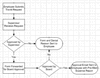
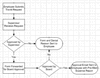
A workflow rule action is simply an operation that you define and associated with a workflow rule. Each workflow rule represents a step in a workflow process. Actions associated with a rule are executed when that step is evaluated and the workflow logic determines that they should be run. So while rules define the logic of a workflow process, actions define the actual operations performed by the process.
Once you have defined a rule to determine the conditions under which one or more workflow actions should be performed, you may define the workflow actions that will be associated with the rule. Every workflow action is associated with a particular workflow rule, and multiple actions may be associated with a rule.
There are several different type of actions that can be executed by the TransForm E-Forms Manager workflow engine. The table below briefly describes each. For detailed information on host to configure any of these action types, click the action name.
|
Action Type |
Description |
|
This type of action populates fields in a form from the Form Catalog using data from the submitted form.
|
|
|
The Send Email action creates an email from a pre-defined template and sends the email to one or more recipients. The body of the email can be made to dynamically include form data, constants, and data about a form submission. The submitted form may be attached to the email, as can any form in the catalog. When attaching other forms, you can automatically pre-populate them with data from the submitted form.
As an alternative to attaching the submitted form to outgoing emails, you can use tokens in defining the email template which become links to the submitted form in TransForm iFiller or to download and open in TransForm Filler. You can also provide links to the most recently submitted form in a given workflow process so that users receiving one of these emails are always guaranteed to get the most recently submitted form in the workflow.
|
|
|
The Perform Database Autowrite action uses predefined SQL statements (Autowrite Statements), database connections (Data Sources), and processing instructions (Autowrite Handlers) to send form data to databases when forms are submitted.
|
|
|
This action initiates the creation and sending of a SOAP message to a predefined "endpoint" representing a service or application that can process the results of the submission outside of TransForm E-Forms Manager. The contents of the message itself are determined by the settings under the form version's Autowrite/XML Messaging tab, and can contain form field data and a copy of the submitted form itself, allowing the connected service or application to process and store data from the form as well as the document. |
|
|
The Export to ApplicationXtender action allows you to send content related to a submitted form into EMC's ApplicationXtender. This type of action is available for configuration when your system includes the ApplicationXtender Integrator component.
|
|
|
This type of action invokes a Callable workflow rule. The use of callable rules enables you to invoke the same set of actions from multiple workflow rules, so that you don't have to re-define similar workflow actions for different submission-based rules.
|
|
|
By associating a Start Business Process action with a workflow rule, you can enable business process logging and tracking for a form. When this type of action is executed, a new business process is recorded, and any submissions of a form associated with the submission that started the business process will be regarded as belonging to that business process until an End Business Process action is executed as part of the form's workflow.
|
|
|
This type of action designates a condition under which a business process associated with a form should be regarded as complete. When this type of action is run, the business process with which it is associated is marked as complete.
|
|
|
The Perform Imaging Export action allows you to export various incarnations of the submitted form (.PFF, .JPG, and/or .TIF file) to a specified location for use by an external process or service.
|
|
|
The Export to ImageNow action allows you to send content related to a submitted form into ImageNow. This type of action is available for configuration when your system includes the ImageNow ECM Connector component.
|
|
|
The Export to Laserfiche action allows you to send content related to a submitted form into Laserfiche. This type of action is available for configuration when your system includes the Laserfiche ECM Connector component.
|
When you define a workflow rule that is conditional, when adding actions to the rule you will have the option of adding them as "true" or "false" actions. This only applies to conditional rules, since only conditional rules have a conditional expression that is evaluated by the workflow engine, returning a value of true or false.
The use of True and False actions allows you to have a single rule execute mutually exclusive sets of operations, instead of requiring you to define two mutually exclusive rules then associate separate sets of actions with each.
For example, when an expense report is submitted you may want your workflow process to check the total amount, and if it meets or exceeds a certain threshold to notify the submitter's manager for approval. If the amount is below this threshold, you may want the report to be forwarded automatically to the accounting department. You would be able to implement this logic using a single conditional workflow rule that checks the expense report total to see if it is less than the threshold amount. You would then assign a True action to the rule that emails the report to the accounting department, and a False action that emails the report to the employee's supervisor.
As you will see when creating actions for conditional rules, you will be presented with the option to create them as True or False actions. Each set of actions will be displayed in a separate list on the Rule Details screen.
To view the actions that are associated with a workflow rule, follow the steps below:
Navigate to a form version's Form Management Properties screen, either in view or edit mode. Click on the version's Workflow tab.
Under the Workflow tab, click on either the Submission or Callable sub-tab depending on which types of rules you want to view. This will display a list of any existing rules.
Click the name of the workflow rule whose actions you want to view.
A new window will appear that displays the details of the workflow rule along with its list(s) of actions.
If the rule whose details you are viewing was defined as a conditional rule, then you will see two separate lists of actions, labeled "True Actions" and "False Actions". Otherwise, you will see a single list labeled "Actions."
To view detailed information about any of the actions in the list, simply click the row in the list containing the action. This will open another window containing information about the action. Different information will be displayed depending on the type of action that you chose.
A new action can be added to a workflow rule by completing the following steps:
Find the workflow rule to which you want to add an action and open its Workflow Rule Details window by clicking on the rule. (In order to add a new action to a rule, you will need to be in edit mode for the form version.)
If the rule you chose is a conditional rule, then there will be two "New Action" links on this screen - one to add a True Action and one to add a False Action. Otherwise there will be a single "New Action" link. Click on the appropriate the link. This will open a wizard-type window that will guide you through the process of creating the action. The first screen is always the same for every type of action. The table below describes the items that you need to specify on this screen:
|
Item |
Description |
|
Action Name |
In this field, enter a unique name that will identify the action, i.e. "Send Purchase Order to Supervisor". This name should be brief but also provide an accurate description of what it is intended to do.
|
|
Action Type |
Select the type of action that you want the workflow engine to perform at this stage in its execution.
|
|
Action Order |
Select the order in which you want the action to be executed. Note that the order you specify here is only relative to the particular list of actions to which you are adding this one. This value will default to the number 1 greater than the number of actions already defined in this list, but you may change it if you want it to be executed prior to an existing action in the list.
|
|
Enable Logging |
Enabling logging will allow the workflow engine to record customizable tracking information about actions executed during a workflow process. This information can be viewed by form administrators and/or form end users, providing a very simple and useful means of checking on a form's business process status and history. If you check this box, later steps in the action configuration process will allow you to define the content of the logged messages and to specify who gets to see it. For more information, see the section on Configuring Business Process Logging.
|
Once you have entered the required information, click the Next button. The next few screens will collect information that is specific to the type of action that you selected. To complete the process of creating the action, refer to the help section for type of action that you chose in step 2:
Perform Database Autowrite Action
Export to ApplicationXtender Action
An existing workflow action can be edited by viewing the list of actions for a workflow rule and clicking the icon of the action that you wish to edit. A new window will appear containing a wizard that guides you through several screens in order to edit the action. Use the Next and Back buttons to navigate through the screens, editing the values that you want to change. Click the Finish button on the last screen of the wizard to save the changes that you have made to the action. Click the Cancel button on any screen of the wizard to end the wizard without saving the changes that you have made.
An existing rule action can be deleted by viewing the list of actions for a workflow rule and clicking the icon of the action that you wish to delete. A dialog box will appear to confirm the deletion. Click the OK button to delete the action or the Cancel button to return to the list of actions without deleting the action.
If the action that you want to delete is referenced by another action in the Rule's list of actions, then you will not be able to delete it. In order to delete the action, you must first edit any actions that reference it so as to remove any dependencies on the action.