The Perceptive Enterprise Search - Local Administration Console workspace
The Perceptive Enterprise Search - Local Administration Console user interface...
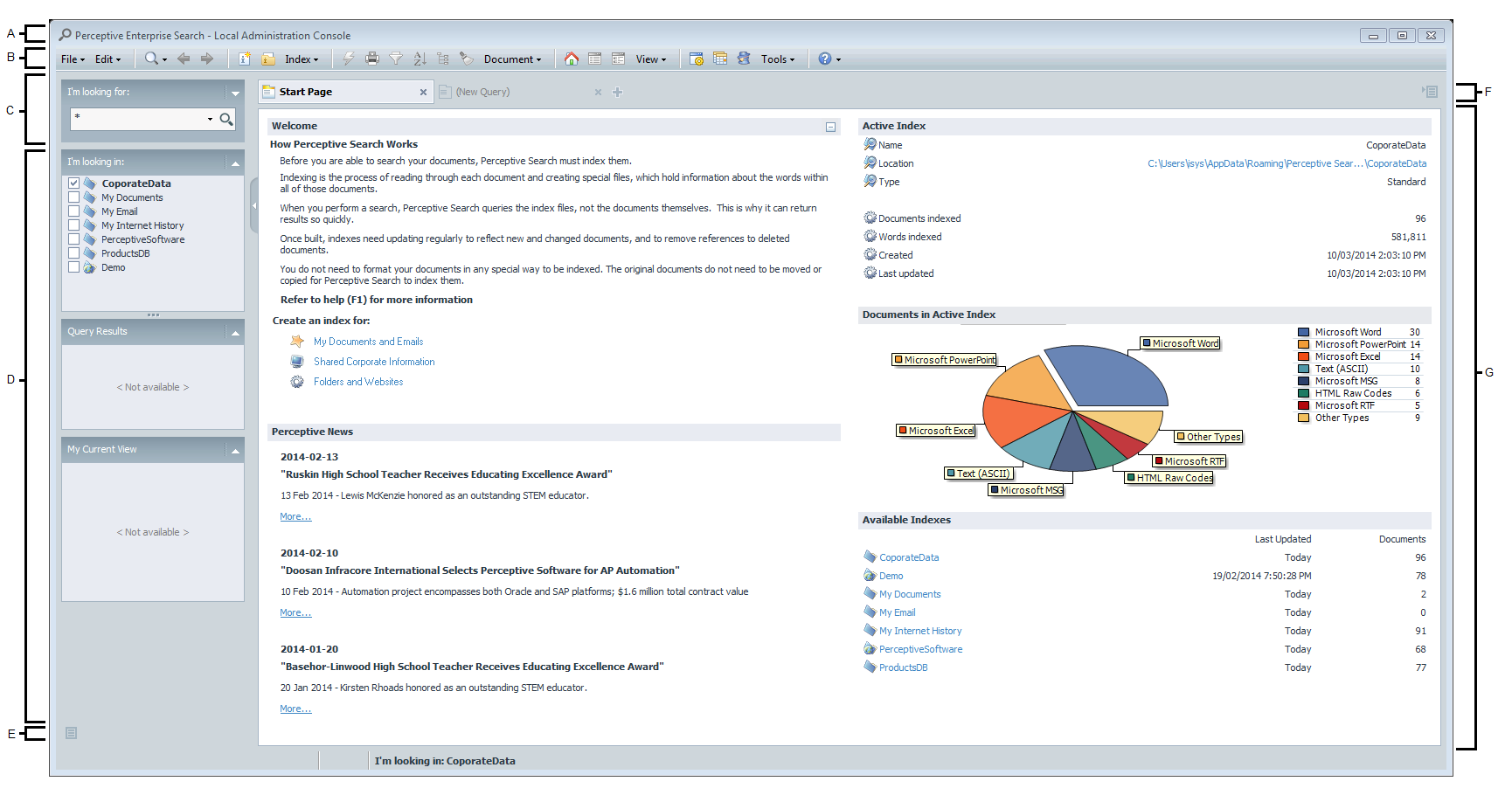
The Perceptive Enterprise Search - Local Administration Console user interface can be broken down into the following sections:
- Merged Menu and Toolbar
- The menu bar contains the actions you can access in Perceptive Enterprise Search - Local Administration Console, most actions can be executed by using the menu, toolbar, context menus or keyboard shortcuts. See Perceptive Enterprise Search - Local Administration Console Menu for details.The toolbar contains the actions you can access in Perceptive Enterprise Search - Local Administration Console, most actions can be executed by using the menu, toolbar, context menus or keyboard shortcuts. Toolbar buttons become enabled when the action can be executed.
- I'm looking for
The I'm looking for gives you quick access for searching, simply enter your search terms and press [Enter]. Perceptive Enterprise Search - Local Administration Console will search the index that you have selected in the My Index Catalog list. - Quick Access/Info Panel
The quick access panel contains different sections that can become enabled or disabled depending on what is visible in the Content Area. See Quick Access panel for more information. - Quick Access Commands
The buttons control the quick access panel, the options are: Add/Remove Panels
Add/Remove Panels Scroll Up
Scroll Up Scroll Down
Scroll Down - Tabs
The tabs help you change the Content Area view, when you first start Perceptive Enterprise Search - Local Administration Console, the Start Page tab will be open. You can also have multiple searches active in different tabs. - Content Area
The content area will change depending on what you are doing, there are three main views you may see: - Start Page, shows general overview of the product, see Start Page for more information.
- Search Results, shows the results of a search, see Working with Results for more information.
- Context of Search Results, is an alternate view of search results, see Context for more information.